How To Disable Facebook Timeline
How to Deactivate Facebook Timeline
Chrome Users
Step 1. Right click on Chrome.exe Icon and Click on Properties.
Step 2. Make sure you are in the ‘Shortcut’ Tab.
Step 3. Paste the following code in the Target window after the : “C:\Program Files\Google\Chrome\Application\chrome.exe”
CODE – For Windows Vista & Windows 7 Users.
–user-agent=”Mozilla/4.0 (compatible; MSIE 7.0; Windows NT 6.0)”
CODE – For Windows XP Users.
–user-agent=”Mozilla/4.0 (compatible; MSIE 7.0; Windows NT 5.1)”
Note: Leave space between
“C:\Program Files\Google\Chrome\Application\chrome.exe”<SPACE>–user-agent=”Mozilla/4.0 (compatible; MSIE 7.0; Windows NT 6.0)”
Step 4. Close your Browser and Restart it and hard refresh your profile page (Ctrl+F5).
You will get the Old profile view with some Formatting errors like
extra space between header etc. To Fix those errors, Install this
Extension in Google Chrome. [LINK]
Firefox Users
Step 1. Open this [LINK] and install the User Agent Switcher Addon. Restart Browser.
Step 2. Open Firefox, Press the Alt Key > Open Tools > Default User Agent > Internet Explorer and choose Internet Explorer 7.
Step 3. Open Facebook and hard refresh your profile page (Ctrl+F5).
You will get the Old profile view with some Formatting errors like
extra space between header etc. To Fix those errors, Install this Addon
in Firefox. [LINK]
Safari Users
Step 1. Open Safari Browser, go to the Preferences menu > Advanced > Tick the “Show Develop menu in menu bar” option.
Step 2. Click
the page icon menu (next to the Gear icon near Search Bar) then select
the Develop/user agent menu, Choose the User Agent as Internet Explorer
7.
Step 3. Open Facebook and hard refresh your profile page (Ctrl+F5).
You will get the Old profile view with some Formatting errors like
extra space between header etc. To Fix those errors, Install this
Extension in Google Chrome. [LINK]
Opera Users
Opera
does support changing user agents to Internet Explorer, But there is no
way to set it to specific version of IE so this trick wont work in
Opera, Although if you want to learn how to change user agent in Opera
for specific sites. The follow the steps below.
Step 1. Open the site where you want to change user agent.
Step 2. Press F12 Key.
Step 3. Choose Edit Site Preference > Network > Browser Identification.
Step 4. Choose Mask as Internet Explorer OR any other that you want to choose.
Internet Explorer
If
you are using Internet Explorer 7 then no need as you already have the
Non-Timeline aka old profile view. If you are using updated versions of
IE then you can try to use the compatibility view of the browser to try
and get the Old Profile View.
Step 1. Open Facebook Profile Page.
Step 2. Press Alt Key. Click on Tools > Compatibility View Settings.
Step 3. If facebook.com is already filled in, Click on Add else fill in facebook.com and Click on Add followed by Close.
Step 4. Refresh the page.
Enjoy...!!
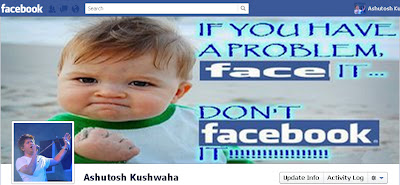



No comments:
Post a Comment